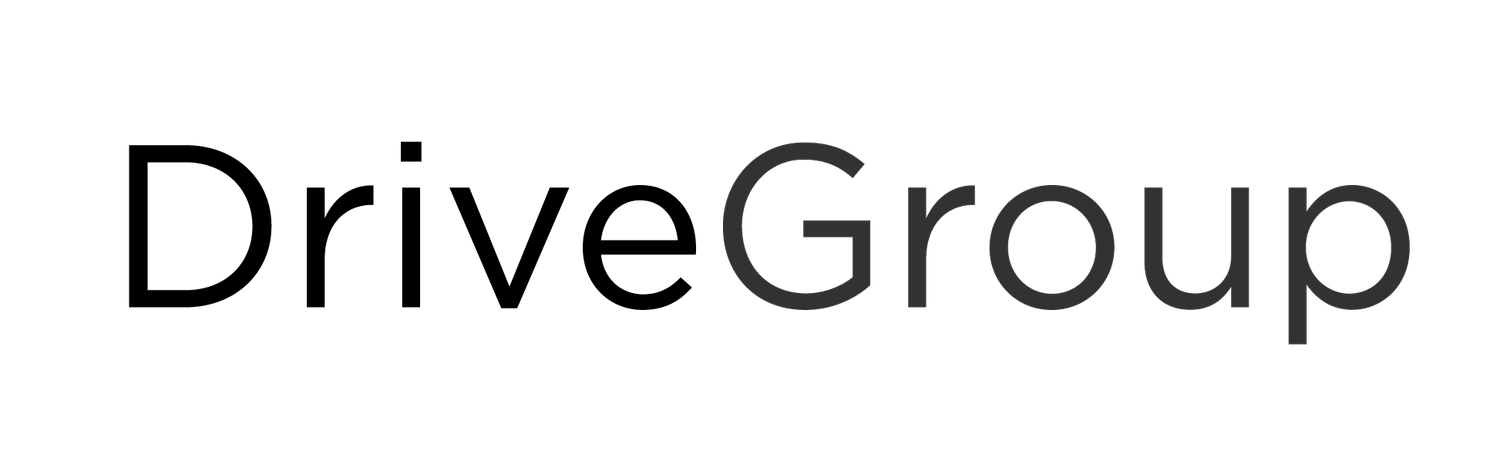SkipChips - DAPNext
Updated Plotting Software - Installation Instructions
Step 1: Test New Domain Access
CLICK THIS LINK
You Should see this Login Page:
If you are able to see this page proceed to Step 2
If you cannot see the page as pictured above, we will need to contact IT to whitelist the following Domains:
SSO – https://login.skcpsoftware.com/
Main Server - https://www.skcpsoftware.com/
Both domains will need to be added to a whitelist.
Step 2: Download the Software Update
NEW SOFTWARE DOWNLOAD LINK
The download will appear in your Downloads folder, the file name is “SkipChips New.exe”
Step 3: Close out of the Current SkipChips Client
Please make sure the current SkipChips Software is not open or running.
Step 4: Run the Software Update
Double click the “SkipChips New.exe” file that was downloaded.
When you run the update you should see the following
Once update is complete, you should be able to see the welcome screen:
Step 5: Log In Again
The same Username and Password you’ve been suing will carry over to the new software, Once logged in you will see the updated interface:
Step 6: Reselect Plotter Settings
The next time you go to plot, it will ask you to update the Plotter selection. Please select your Plotter Model (Graphtec 8000 / Graphtec 8600 / Graphtec 9000) And HPGL for the “Command Protocol”.